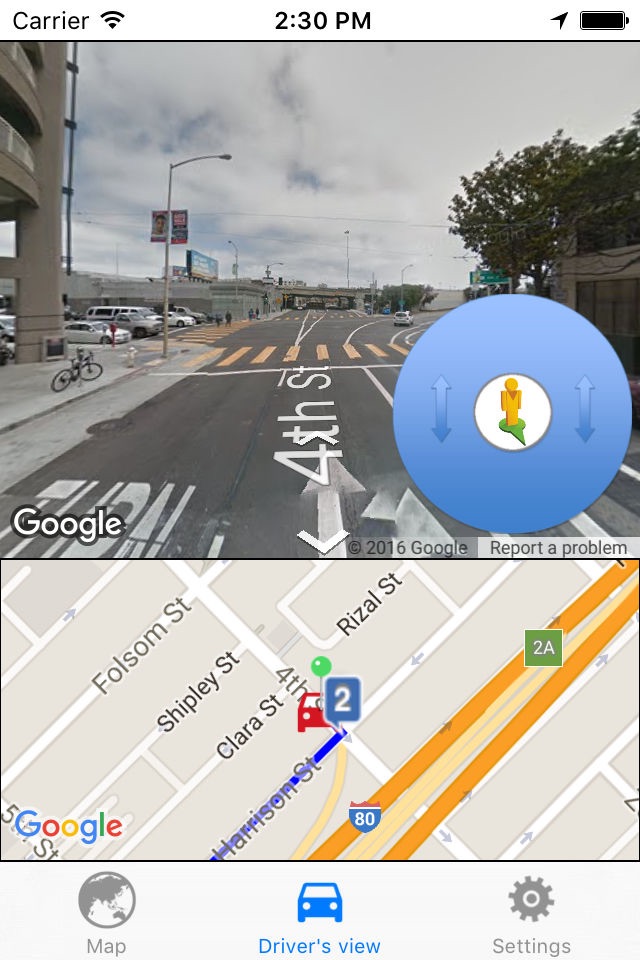Drive around World Heritages app for iPhone and iPad
Developer: BecomingSystems
First release : 26 Jun 2016
App size: 29.57 Mb
The latest data of the world heritage is 2021.
All world heritages data is included. You can easily plan to drive on the round trip to the world heritages or have fun to drive virtually by continually loading panorama view.
Peek and Pop is supported on the heritage cell for iPhone 6s and 6s Plus.
Please enjoy a virtual driving to the world heritages by the serial loading of the panorama views.
You can search the interesting places and save to iCloud.
So you can share the saved directions and places with same appleID on the other devices.
The panorama views automatically turns to the traveling direction like a real driving and the instruction pops up at the crossroads.
It takes about 10minutes to got to the end of route or to go to 2km/1mile.
You can easily see the road conditions along the searched route.
You can load the panoramaview tapping on the marker at the center of the wheel.
Tap on the right/left side of the wheel and the car marker moves forward/backward to next/previous numbered marker.
The route summary(total distance and time) can be displayed tapping “route summary”.
You can save the favorite driving routes(directions) and places.
•Movie creation
You can create the movie during the serial loading of the panorama views and save the movie to Photo Library.
•selecting a alternate route
Tapping a purple line.
•The list of Instructions of the route can be displayed.
The distance at the each instruction is the distance to the next instruction.
•Moving a pin.
Long press of a pin can move to new location.
•Deleting of a pin
You can delete a pin by tapping a pin and a displayed trash window.
•Deleting a searched route
You can delete a route by a long-press and release of a pin.
•Viewing the panoramaview of any location
On Driver’s View tab you tap on the map and the car marker moves to the tapped location.
You can load the panoramaview at the location of the car marker on tapping on the center of wheel or on the map.
•Viewing instructions at crossroads
Tapping the numbered marker, the instruction pops up.
•Changing a map size
You can change the map size of Driver’s view tab at settings.
•Changing an interval of serial loading
You can change the interval of serial loading at Settings tab.